Using Veeam backup for Microsoft Office 365 to backup your Exchange Online mailboxes, Sharepoint or OneDrive data to a QNAP NAS requires specific configuration.
Out of the box Veeam backup for Microsoft Office 365 supports the following repository types:
- Local storage of the backup server.
- Direct Attached Storage (DAS) connected to the backup server (external USB/eSATA drives and RDM volumes).
- Storage Area Network (SAN).
- SMB 3.0 share (experimental support). Server’s computer account must have write permissions on the network share.
It is the SMB 3.0 Share which you can use to backup to a QNAP NAS. It is mandatory that Veeam for O365 backup runs on a Windows OS supporting SMB 3.0. For this to work you need to configure the following on your QNAP device:
In Control Panel => Network & File Services => Win/Mac/NFS => Microsoft Networking => Advanced options, set Highest and Lowest SMB version to respectively SMB3 and SMB 2.1
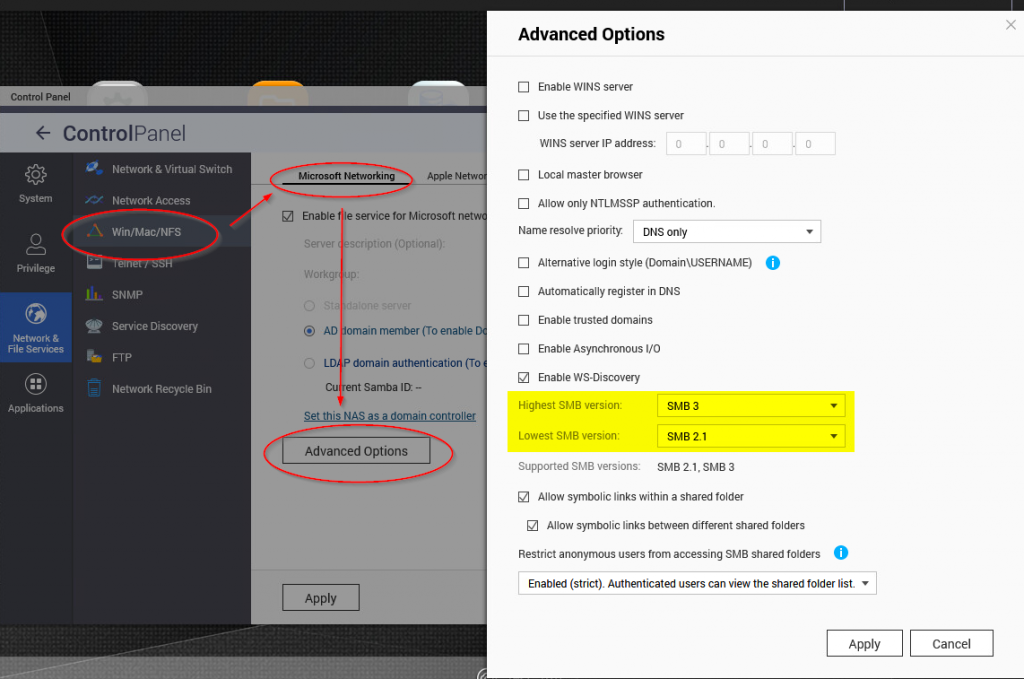
Next you have join your QNAP NAS to your local domain
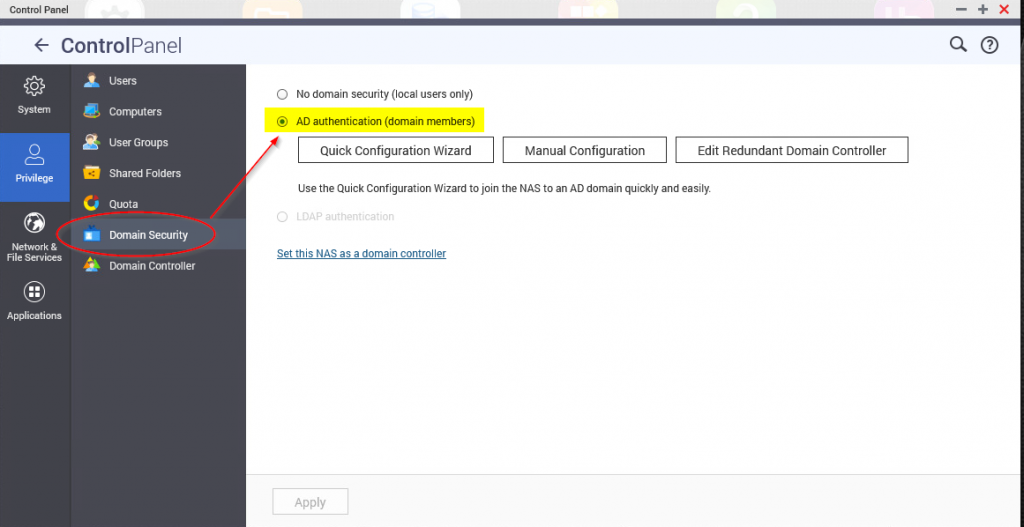
Once joined to the domain, open Active Directory Users and Computers on a Domain Controller, create a Group which contains the ‘Computer Account which has the Veeam Backup for O365 installed‘ and the ‘Service Account under which the Veeam Backup for O365 services run‘. You can add any other account you deem necessary of course.
Next Enable Advanced Folder Permissions on your QNAP. In Control Panel => Privileges => Shared Folders => Advanced Permissions => select Enable Advanced Folder Permissions.
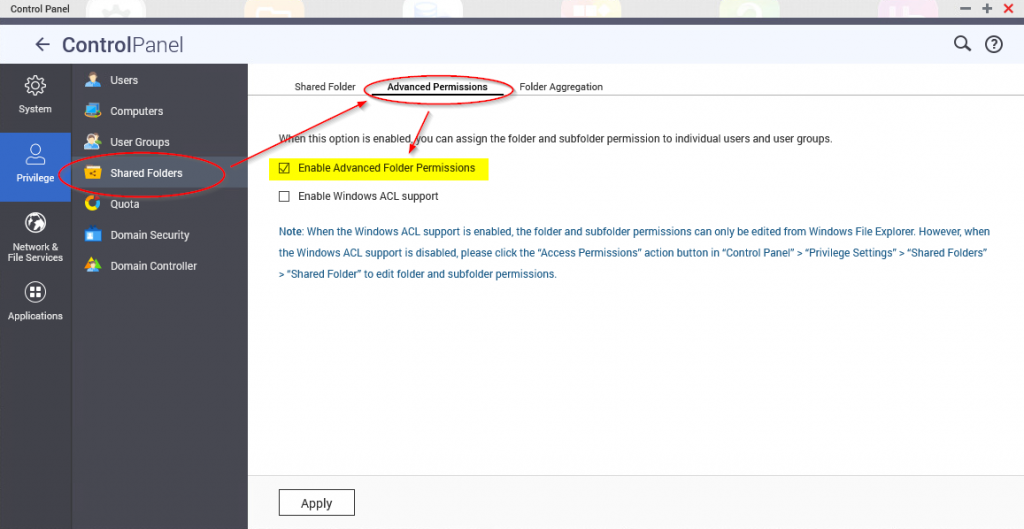
Next add both the Domain Group you created before and the Domain Computer Account and give them ‘Read/Write’ permissions on the share you’ll use to backup. You do this in Control Panel => Privileges => Shared Folders => Shared Folder => Select your Folder Name and edit shared Folder Permissions.
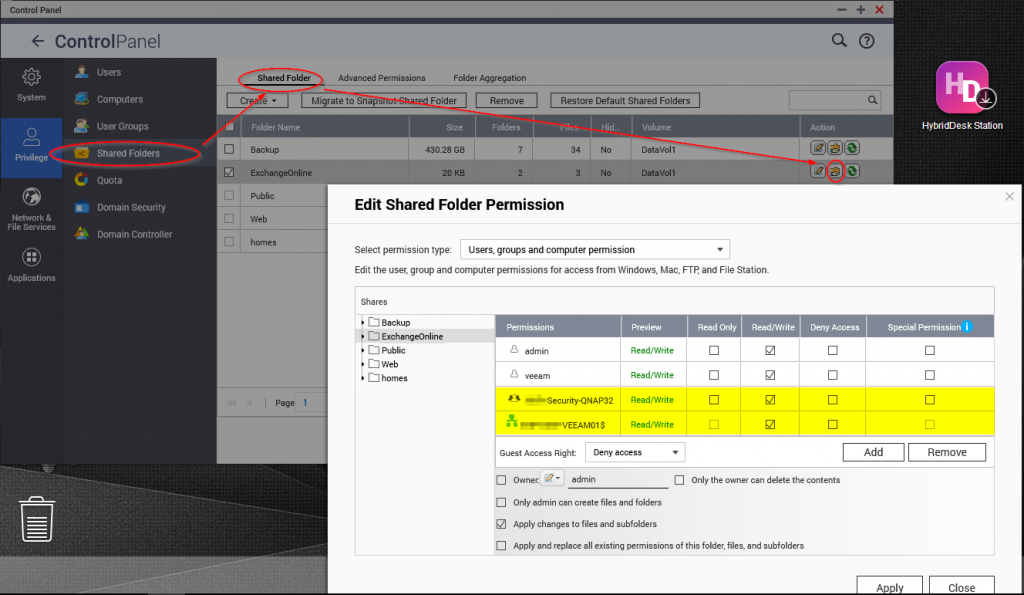
On the server which hosts the Veeam Backup for Microsoft Office 365 software you’ll create a junction to the QNAP Share you’ve created. For this, open a command prompt and execute the following (adjust to your situation):
"mklink /d D:\ExchangeOnline \\Qnap-nas\ExchangeOnline"When you create a new Backup Repository, you can now browse to the local folder (a junction to your QNAP NAS) and select it for backing up to your QNAP NAS
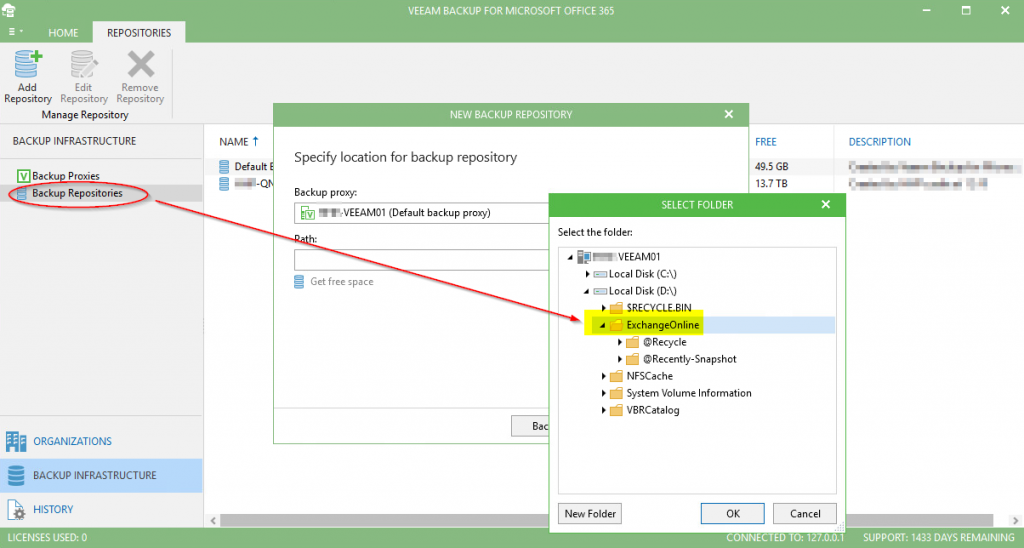


Do not have a domain that goes there also with me comes now can not write if I want to create the repro. I have already set the folder on the Qnap to full access. Tanks
Hi Simon,
from what I understand of your comment, you don’t have an AD domain in which you can join your Qnap. If you can’t join your Qnap to a local AD domain, this solution is probably not going to work for you.
Regards,
Misja
Hey did you get this to work? I tried it but my VEEAM4365 just hangs at operation pending. Veeam installs recognizes the share but it won’t run a backup to it.
Hi Bill, got it working successfully. Can you write files to the share when logged on with the service account under which the Veeam services are running?
Also, does the backup run when you write to the local drive?
Both action are just too determine where the problem occurs. Either write permissions to the Qnap share our something wrong with the Veeam backup config
Yes, I ran and setup a backup repository, and Veeam was happy. It writes a a small file to the repository (likely settings).
But when I run the actual backup from 365, it stops at “operation pending” and doesn’t run any further.
I have both veeam 365 services running as the domain account i created for Veeam.
I didn’t try the default repository, that’s a good idea. Let me check that out. (Such a basic idea, I don’t know why I didn’t try it!).
Another question above you say:
“create a Group which contains the ‘Computer Account which has the Veeam Backup for O365 installed‘ and the ‘Service Account under which the Veeam Backup for O365 services run‘. You can add any other account you deem necessary of course.”
But the Veeam service accounts have to run under the local system account.
Which “Service Account under which Veeam Backup for O365 services” did you use? Did you create a new account? This is on the server running Veeam, correct?
Hi, you can run Veeam Backup under any service account which has the appropriate permissions (https://helpcenter.veeam.com/docs/backup/vsphere/required_permissions.html?ver=100). I usually create a unique service account in AD (and if I’m lazy, add it to Domain Admins). You can set the Veeam services to start with this account and add this same account to the AD security group which you’ve used the set permissions on the QNAP share.
Hi Misja,
To create a junction as , do I need to have a partition (D in your example) already configured ? If yes, what size should be this partition ?
Hi Dimitri,
a junction is nothing else than a folder pointing to another folder, either on the same partition or a folder on a different device. So the partition/folder the junction resolves to should be as big as your backup requires. See also: https://docs.microsoft.com/en-us/windows/win32/fileio/hard-links-and-junctions
Thanks Misja.
So if my backup folder (\\nas\backup) is 100Gb, I need a local folder of 100Gb on my server (Z:\backup), right ?
No, the folder which acts as a junction, points to your NAS volume of 100GB. No need for local storage, other then a volume large enough to hold your folder which acts as a junction (which is effectively a few KB)